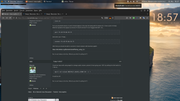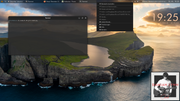You are not logged in.
- Topics: Active | Unanswered
#41 2025-09-08 13:37:24
- hhh
- Gaucho

- From: High in the Custerdome
- Registered: 2015-09-17
- Posts: 16,444
- Website
Re: Tutorial - trixie wayfire
^ I can't answer that.
I never answered you about getting bluetooth connected. You can use bluetoothctl (included with bluez). Open a terminal and run bluetoothctl. THen it's something like (run each line alone)...
power on
scan onTurn you bluetooth device on and it should appear in the scan list along with it's device ID. I have a pair of cheap Walmart speakers that appear as Device F4:4E:FD:DA:36:7C onn Rugged SM GRY. So...
pair F4:4E:FD:DA:36:7CAnd enter 'yes'. FInally...
connect F4:4E:FD:DA:36:7CAfter that you should be able to connect in future session with blueman-applet.
I don't care what you do at home. Would you care to explain?
Offline
#42 2025-09-08 14:00:07
- hhh
- Gaucho

- From: High in the Custerdome
- Registered: 2015-09-17
- Posts: 16,444
- Website
Re: Tutorial - trixie wayfire
I found an issue with using wapctl to change audio volume, prevent it from going over 100% by setting the limit switch to 1 like so...
wpctl set-volume @DEFAULT_AUDIO_SINK@ 3%+ -l 1I'll edit the OP.
I don't care what you do at home. Would you care to explain?
Offline
#43 2025-09-08 17:04:35
- unklar
- Back to the roots 1.9

- From: #! BL
- Registered: 2015-10-31
- Posts: 2,771
Re: Tutorial - trixie wayfire
OK, thank you.
I was finally able to enter my passkey for clutch mode...
In connection with the Bluetooth icon, I had initially read somewhere in the tutorial (Wiki?) that this is also possible with a menu if you right-click. I've been looking for it for two days and can't find it again... This would allow Bluetooth to be turned on via the icon's selection menu. Do you have a tip?
Offline
#44 2025-09-09 20:03:40
- hhh
- Gaucho

- From: High in the Custerdome
- Registered: 2015-09-17
- Posts: 16,444
- Website
Re: Tutorial - trixie wayfire
@unklar... If you autostart blueman-applet, doesn't it give you a panel icon with a right-click menu?
I'm not sure you need my help, that is a freaking sick scrot and I'm going to post in the scrot thread.
I don't care what you do at home. Would you care to explain?
Offline
#45 2025-09-10 17:34:27
- unklar
- Back to the roots 1.9

- From: #! BL
- Registered: 2015-10-31
- Posts: 2,771
Re: Tutorial - trixie wayfire
@unklar... If you autostart blueman-applet, doesn't it give you a panel icon with a right-click menu?
I'm not sure you need my help, that is a freaking sick scrot and I'm going to post in the scrot thread.
It's fixed. I found the clue again in https://github.com/WayfireWM/wf-shell/b … ni.example ![]()
Offline
#46 2025-09-14 08:09:53
- unklar
- Back to the roots 1.9

- From: #! BL
- Registered: 2015-10-31
- Posts: 2,771
Re: Tutorial - trixie wayfire
@hhh,
I took the liberty of referring to you as my Wayfire mentor. ![]()
Offline
#47 2025-09-14 18:49:31
- hhh
- Gaucho

- From: High in the Custerdome
- Registered: 2015-09-17
- Posts: 16,444
- Website
Re: Tutorial - trixie wayfire
^ I'm cool with that! ![]()
I don't care what you do at home. Would you care to explain?
Offline
#48 2025-10-02 17:13:33
- unklar
- Back to the roots 1.9

- From: #! BL
- Registered: 2015-10-31
- Posts: 2,771
Re: Tutorial - trixie wayfire
https://forums.bunsenlabs.org/viewtopic … 22#p145822
I used conky.desktop in ~/.local/share/applications as a template.
The audacious-conky.desktop file was then created under this path with the following content:
[Desktop Entry]
Type=Application
Name=start-up-conky
Exec=/home/unklar/dasScriptSector
StartupNotify=false
Terminal=false
Icon=conky-logomark-violet
Comment=verblüffend einfach
Path=/home/unklar/.local/share/applications
#Categories=System;Monitor;@Sector's Script:
#!/bin/bash
## Original idea by: GrouchyGaijin
## This idea by: Stinkeye - Jan 2013
## With another tweak by: arclance
## Final tweak by: Sector11
## click to start, click to stop
##if pgrep -f "conky -c /media/5/Conky/S11_Dates.conky"
##then
## pkill -xf "conky -c /media/5/Conky/S11_Dates.conky"
##else
## gnome-terminal -e "conky -c /media/5/Conky/S11_Dates.conky"
##fi
## not running in a terminal
## remove: gnome-terminal -e
## Tweaked
#if pgrep -f "conky -c $1"
#then
# pkill -xf "conky -c $1"
#else
# conky -c "$1"
#fi
if pgrep -f "conky -q -c $HOME/.config/conky/Audacious/P-Rconky10"
then
pkill -xf "conky -q -c $HOME/.config/conky/Audacious/P-Rconky10"
else
# wmctrl -s 0 && conky -c "/media/5/Conky/sector11/S11_Vert.conky"
conky -q -c "$HOME/.config/conky/Audacious/P-Rconky10"
fiIt is executable in ~/home.
I named the launcher itself ‘start-up-conky’.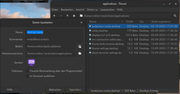
I don't know why ‘audacious-conky.desktop’ cannot be renamed to ‘start-up-conky.desktop’.
I also haven't yet found out why the path ‘$HOME/.config/conky/...’ is not accepted. It must have the
specified path ‘/home/unklar/...’.
Perhaps you can see room for improvement. ![]()
Last edited by unklar (2025-10-02 17:16:12)
Offline
![[BunsenLabs Logo]](/img/bl.svg)